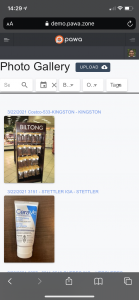Access PAWA #
Login #
Go to your pawa instance (for example demo.pawa.zone) and connect
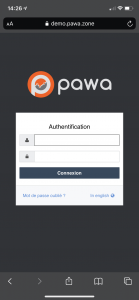
Select the “Photos Gallery” menu #
Click on the icon at the top left to open the left menu and select the “Photo Browser” page
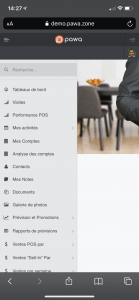
For IPhone #
Add PAWA to your home screen #
At the bottom of your screen, click the button ![]() then select ‘Add to Home Screen’
then select ‘Add to Home Screen’
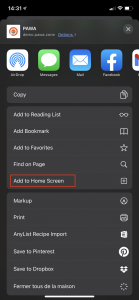
Click Add
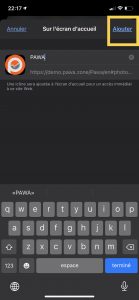
Open PAWA #
The PAWA icon is now available on your screen. Tap the icon to return to the photo gallery.
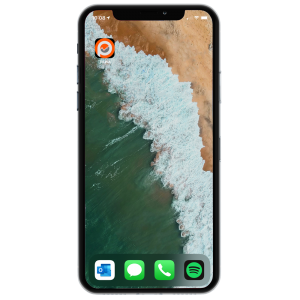
For Android #
Add PAWA to your home screen #
Click on and select “Add to homescreen’
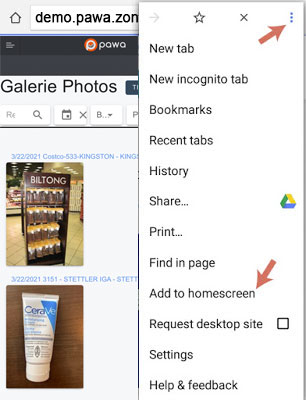
Upload a photo #
To add one or more new photos, click on the top button “Upload”
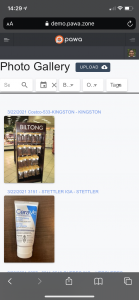
Enter the name of the store you want to associate the photo and tags if applicable then select one of the following three options:
- Photo library (to select photos already taken)
- To take a picture
- Browse
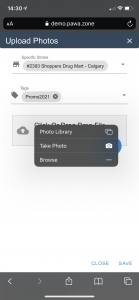
Click the “Save” button to save your photos directly to Pawa.